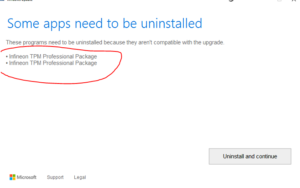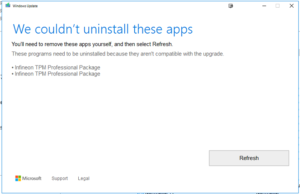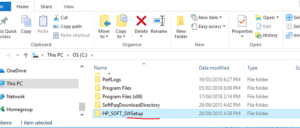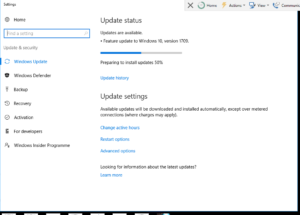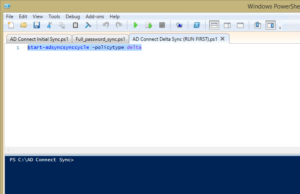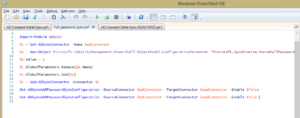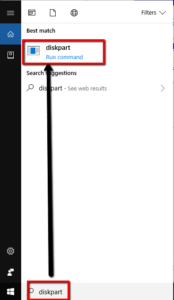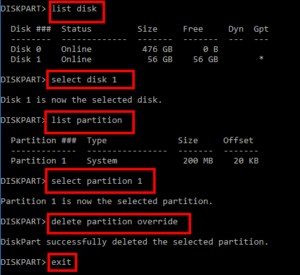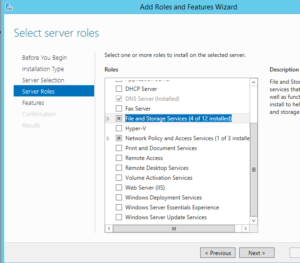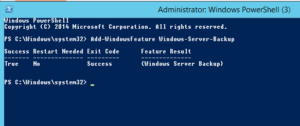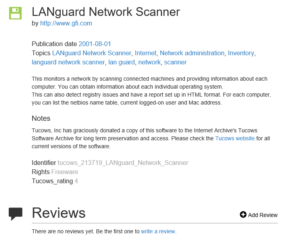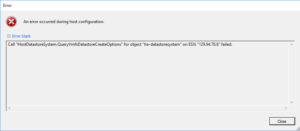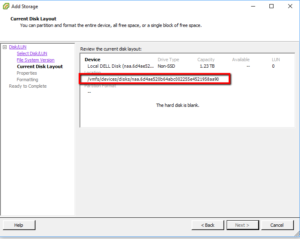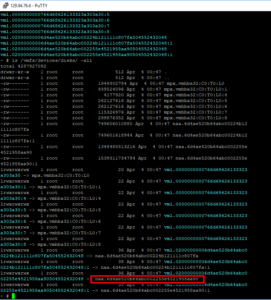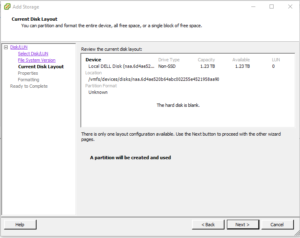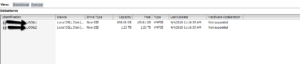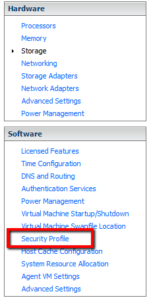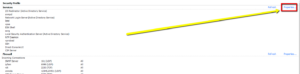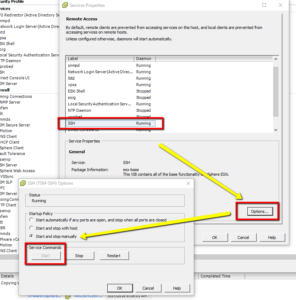1#
$UserCredential = Get-Credential
2#
$Session = New-PSSession -ConfigurationName Microsoft.Exchange -ConnectionUri https://outlook.office365.com/powershell-liveid/ -Credential $UserCredential -Authentication Basic –AllowRedirection
3#
Import-PSSession $Session
4#
Get-MailboxFolderPermission user1.name:\calendar
#5
Add-MailboxFolderPermission user1.name:\calendar –user user2.name –accessrights reviewer
(ie above gives user2 reviewer rights to user1 calendar )
#6
Set-MailboxFolderPermission user1.name:\calendar –user user2.name –accessrights editor
(Replacing user.name with the user’s usernames)
#7
Remove-MailboxFolderPermission user1.name:\calendar –user user2.name
#8
Remove-PSSession $Session
Send on behalf of etc
if user2 needs to access user1’s calendar
Add-MailboxFolderPermission -identity “user1:\calendar” –user “user2” -AccessRights Reviewer
the same can be done to give permission to a security group
Add-MailboxFolderPermission -identity “user1:\calendar” –user “DomainName\securitygroup” -AccessRights Reviewer
Below is the list of access rights and explanation
None FolderVisible
Owner CreateItems, ReadItems, CreateSubfolders, FolderOwner, FolderContact, FolderVisible, EditOwnedItems, EditAllItems, DeleteOwnedItems, DeleteAllItems
PublishingEditor CreateItems, ReadItems, CreateSubfolders, FolderVisible, EditOwnedItems, EditAllItems, DeleteOwnedItems, DeleteAllItems
Editor CreateItems, ReadItems, FolderVisible, EditOwnedItems, EditAllItems, DeleteOwnedItems, DeleteAllItems
PublishingAuthor CreateItems, ReadItems, CreateSubfolders, FolderVisible, EditOwnedItems, DeleteOwnedItems
Author CreateItems, ReadItems, FolderVisible, EditOwnedItems, DeleteOwnedItems
NonEditingAuthor CreateItems, ReadItems, FolderVisible
Reviewer ReadItems, FolderVisible
Contributor CreateItems, FolderVisible
Add-RecipientPermission user1@domain.com -AccessRights SendAs -Trustee user2@domain.com
Add-RecipientPermission user1@domain.com -AccessRights SendAs -Trustee user2@domain.com